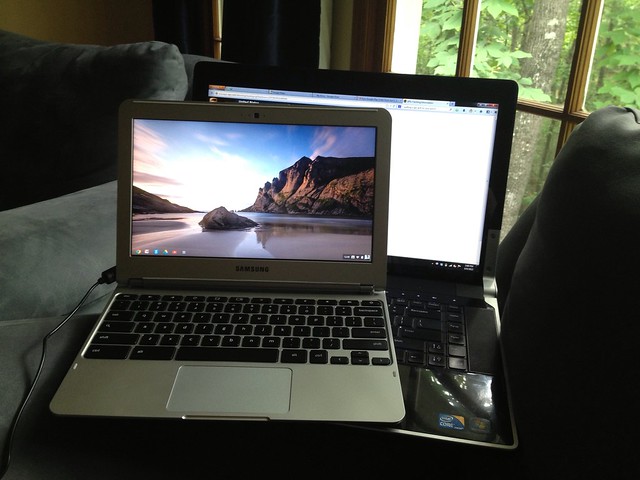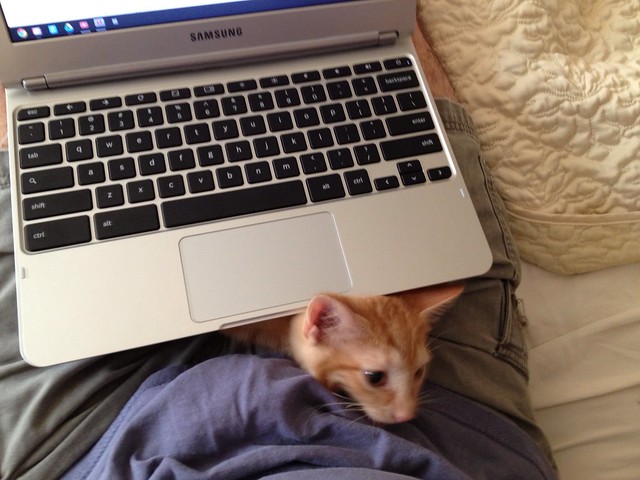I’m have embarked on a shift in personal computing. I’ve ditched my high power laptop ((“Ditch” isn’t the right word. The three-year-old laptop is running out of oomph for current applications. I’ll keep it around, of course.)) and am going to a desktop and Chromebook instead.
The advantage of the desktop (for me) is that I can get the speed and power that I want at a fraction the cost that a laptop would require. I also would be able to install enough hard drive space on the desktop to make my current laptop+external hard drives system superfluous ((I have a lot of image files.)). Why I bought the laptop in the first place, three years ago, was for portability, which mainly had to do with email and surfing and being able to be connected to my blogs on the go.
A lot of those advantages of a laptop have been superseded by the smartphone that I carry with me everywhere ((It’s not a phone; it’s a computer that happens to make phone calls.)). I rarely need to open up my computer to check email. I also don’t need the laptop for connecting to my blogs, although it’s generally a pain in the butt using the phone. Thusly, the next portable device I need isn’t a powerful laptop, it’s a keyboard and screen that views the internet, i.e. a netbook.
Unfortunately, most netbooks suck. However, they don’t suck because of their hardware; they suck because they’re forced to run Windows and be bogged down by programs designed to run on more powerful machines (like MS Office, etc.). Netbooks suffered from a lack of vision. Then came the Chromebook.
Chromebooks are netbooks running a Chrome OS. While the hardware hasn’t changed all that much since 2009, the OS that Google has designed is unapologetically optimized to run on a small mid-power machine and do only one thing: surf the web.
Thankfully, Google has also provided a suite of tools that are based in the web. Tools such as Google Documents (now, Drive), Gmail, and many others which let you do things that previously required a dedicated program on a powerful machine.
I’m currently typing this on my Samsung Chromebook while porting into the internet through an open wifi I happened across. If I weren’t online, the offline Drive application would save my words until I was connected back to the Googles and then everything would be in the cloud.
What this long-winded lead up intends is for an amused nod at this linked article by Microsoft talking about how evil and terrible Google Documents are. What the document implies is that Google Docs can’t do what you need. What it actually says, though, is that if you convert a Microsoft Word document into Google Docs, it will turn out crappy. Which I don’t think anyone will ever argue.
I am a mid-power user of Microsoft Word. I’ve preached and proselytized to my colleagues about how to use it correctly. I’ve written blog posts. I am a person who could be considered an expert at Microsoft Word. I will not dispute Microsoft’s assertion that converting Word documents to Google Drive documents is a bad idea.
But! Remember what their goal is: they want to discourage use of Google Drive and get people to purchase Microsoft products. The Microsoft article puts up lots of side by side scary screenshots of a Word document next to a converted Google Drive document. All of the fancy whiz-bang graphics and cool formatting in the Word document gets hosed when converted to Google Drive.That made me ask the question, “Why would you be converting this complicated document to Google Drive in the first place? If you’ve put in the time and considerable effort to build such a complicated document, why would you be forcing it into another format?”
The answer to that is, “You wouldn’t.” Again, if you’ve built a document of that magnitude, I’ll hazard a guess that you know the sort of trouble converting formats can get you into. Anyone who ever tried to port from Wordperfect to Microsoft Word knows that. Hell, anyone who’s tried to port a Word 2003 file into Word 2010 or 2013 knows that.
The whole article written by Microsoft is a strawman arguing that because a complicated Word document ((Or uncomplicated one. I tried uploading one of my own files and converting it and the formatting got all knackered.)) can’t be converted into exactly the same looking file in Google Drive then Drive is an abject failure that should be abjured ((A deeper point along these lines is that even Microsoft Word documents may not look the same on different computers using the same software. This has to do with the way Word paginates when told to display on a screen or a printer, however that discussion is too technical for this posting. If you truly want a document to look the same no matter who prints it, you should be using a desktop publishing software, not a program like Microsoft Word)). This misses the point of Google Drive, or of Microsoft Word.
The reason to use Google Drive is for: online access to your documents from any web browser, collaboration with co-authors at a distance, and easy sharing of online documents with readers. Reasons not to use Google Drive include complicated document formatting and high-powered multi-function document attributes. Google Drive cannot do the things that I require when writing a complex engineering document ((Automatic cross referencing; tables of contents, figures, and tables; subtle style changes based on need, etc.)) but it is an excellent word processor with all of the functionality needed for basic documents. It’s also intended as a web-based document which means it is developed around displaying differently on different browsers. This is a feature, not a bug, but invalidates the method that most people use Microsoft Word (static document display for print or PDF). Microsoft Word has never been designed or optimized to produce documents for web display. This again, is a feature, not a bug, and if you’re looking for ways to produce awesome web content, you should look away from Microsoft; it’s not their forté.
For the near- to mid-term, most of the web postings I develop will begin life in Google Drive. Once they’ve reached a stage of readiness, they’ll be sent over to my wordpress admin screen or other process for final formatting. Google Drive lets me through words on the screen without cluttering up the environment with a ton of buttons and formatting choices. The chromebook does similar things with the entire computing environment. I’m looking forward to this experiment. Even if Google is giving all my data to the Federal Government.